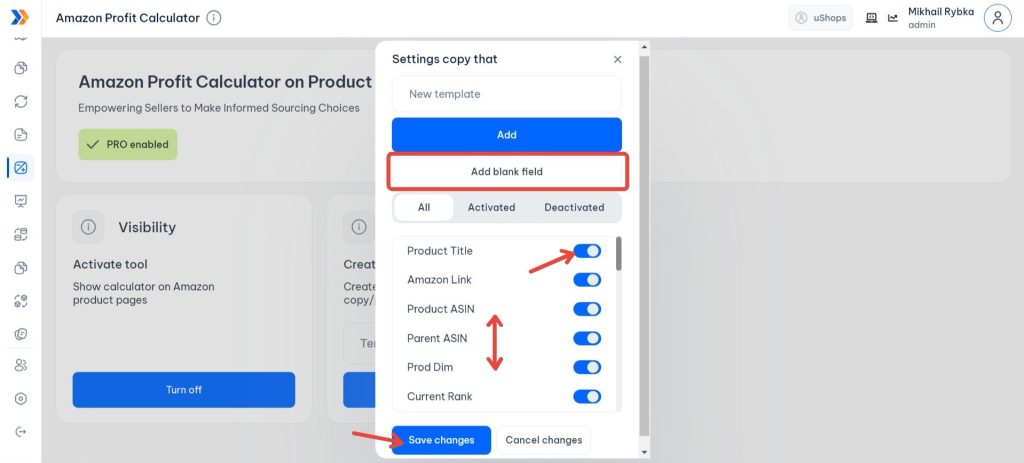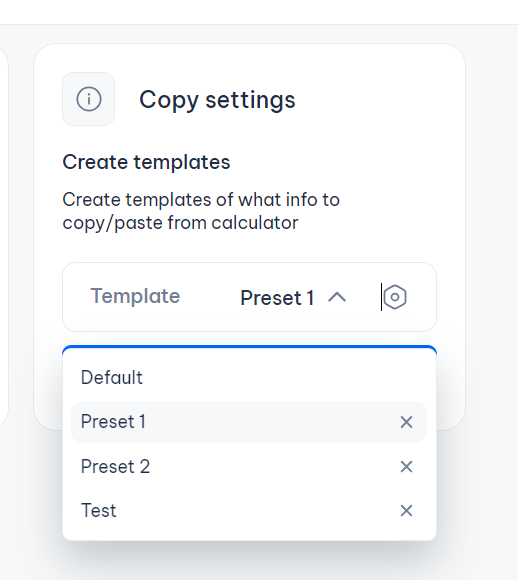What is Amazon Profit Calculator?
Seller Toolset Amazon Calculator is an essential Chrome browser extension for Amazon sellers. This extension seamlessly integrates into your browser, offering invaluable features for various types of sellers, including Online Arbitrage (OA) resellers, wholesale resellers, and private label sellers. By utilizing our extension, you can expedite your sourcing decisions by accessing comprehensive product information directly on Amazon.com.
Once you’ve installed our extension, a product snapshot window will conveniently appear on nearly every Amazon product page. You’ll gain access to vital details about the product, such as its best sellers rank, category, weight and dimensions, variations, and more—all consolidated into a single location. Additionally, you’ll be able to input product costs and effortlessly calculate your profits.
How does it work?
Once you have installed the extension, access your Seller Toolset account and navigate to the Profit Calculator tab. Ensure that you have enabled the Show calculator on Amazon product pages.
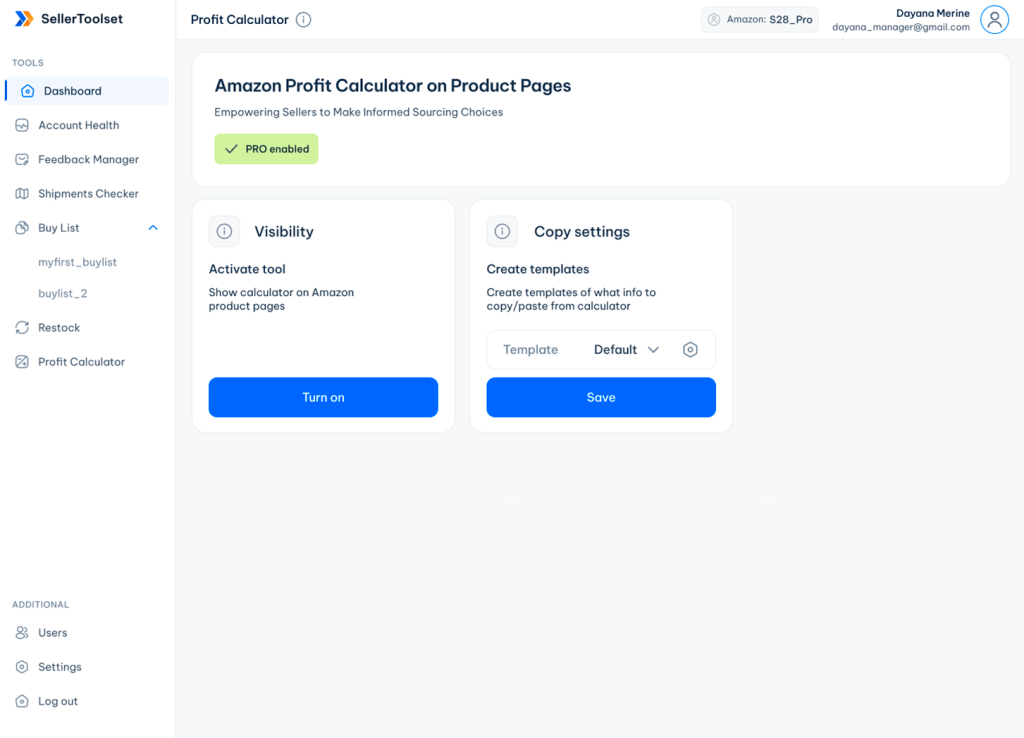
Now, go to the search page on Amazon and enter your desired query. The extension will automatically start functioning and provide all the necessary information for each product.
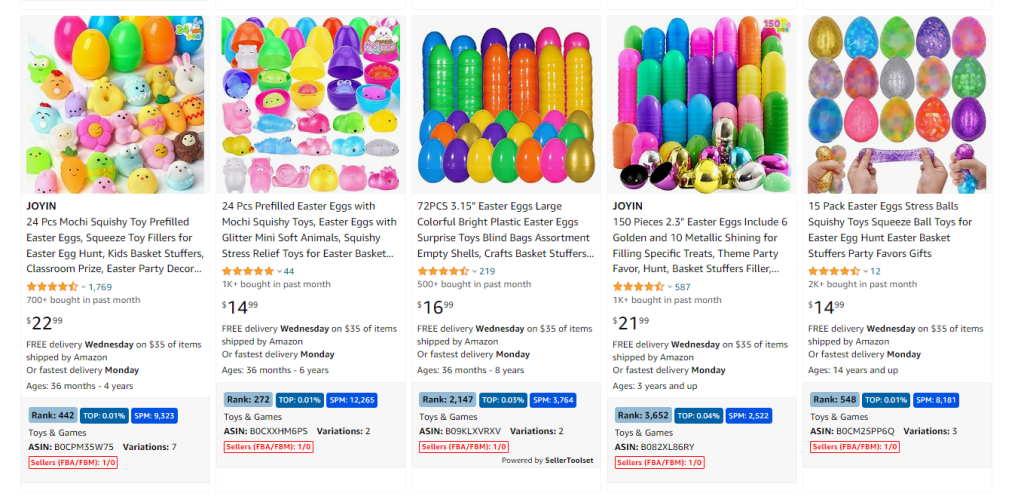
When you open a specific listing, wait for the calculator to load on the page. Input the cost of the product and promptly calculate the profitability of each item.
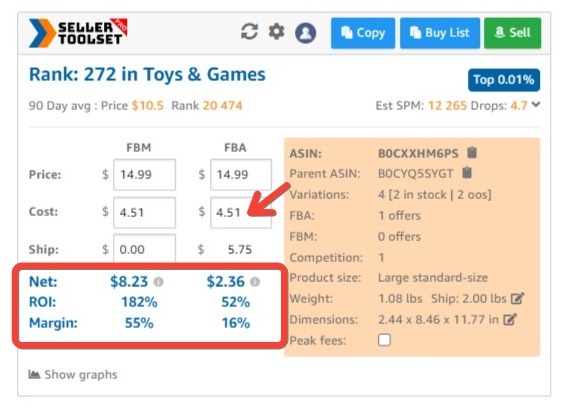
If you have additional expenses to consider for the calculations, such as taxes or inbound fees, simply click on the settings icon and enter the relevant data.
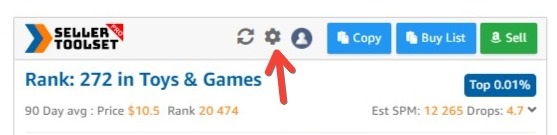

To view Keepa graphs, click Show graphs at the bottom of calculator.
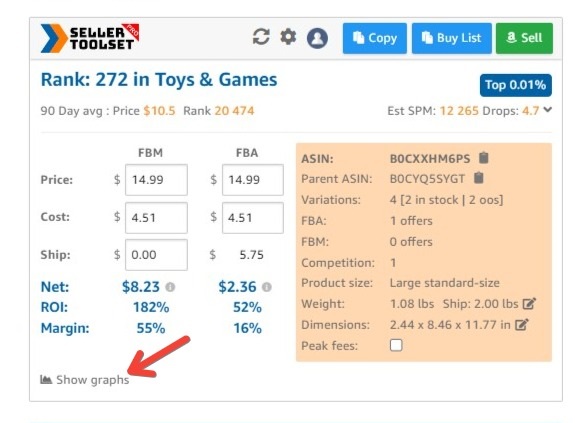
You can immediately see if this product is available for sale to you. If you see a green button that says Sell, that means you can sell that item. You can click on the button and proceed to add a product.
If you see a red button that says Appr that means you need to get permission to sell this product. You can click on the button and submit an Approval request.
If you see a red button that says Restr, this means there are restrictions for this product. You can click on the button and see more detailed information.



To add a product to your Seller Toolset Buy list, just click the “Buy list” button, and the product will be instantly added.
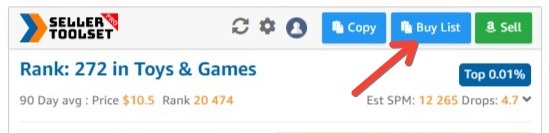
To utilize the Copy feature, navigate to the Profit Calculator tab in your Seller Toolset account. Adjust the tamplate settings according to your requirements. You can easily activate/deactivate columns, move them up and down and add new blank filds, save and quickly switch between different tamplates.