What is Restock?
Seller Toolset Restock is a comprehensive inventory management tool designed specifically for sellers, making it a unique solution in the market. It provides all the essential information you need to efficiently control your inventory and make quick restocking decisions. The tool ensures that all the information is regularly updated and supplemented on a daily basis. You can conveniently access and view this information on the Manage Inventory and Restock Inventory pages within your Amazon Seller Central.
With its wide range of functionalities, Seller Toolset Restock allows you to easily monitor your inventory replenishment needs. You can check profit margins without having to open individual listings, organize products into convenient lists, and receive daily notifications to stay on top of your inventory management.
How does it work?
After you add an Amazon account, wait for the system to pull up the data. Depending on the number of items in the inventory, this can take from 20 minutes to several hours. Also, to get data for a period of up to 5 years, you need to click the Action –> Import AMZ data, while you need to be logged into Amazon Seller Central. Click the button and wait for the download to finish.
Add a cost to calculate the profit. Add Supplier, Comment and other required information.
Columns in Restock
You can easily turn on / off the Columns, and change their position. To do this, click the Columns button and uncheck the boxes next to the columns you want to deactivate. Drag and drop to swap columns.
| Product | Apple iPhone 7 Plus, 256GB, Rose Gold B07YN8QCD5 | Product’s image, title and ASIN |
| Supplier | Apple | Supplier name |
| Status | Order Now | Status – Inventory level status. Calculated based on the Days of inventory (DOI) and Lead Time Order now – the product at the current sales rate will end before a new batch arrives. Need to be replenished urgently [DOI < Lead time or DOI = Sold Out] In stock – there is enough product in stock [DOI < Lead time + 30 and DOI >= Lead time + 8] Needs Attention – the product is out of stock for some period and can be reviewed for the reordering [DOI = OOS] New product – new products for which there is not enough data yet [DOI = infinity and Days in stock < 14] Overstocked – there is too much inventory [DOI >= Lead time + 30 or DOI = infinity and Days in stock > 14] Reorder soon – you need to place an order from a supplier within a week so that the product does not run out of stock [DOI = Lead time + 7 days] No status – no data for this product in Amazon API |
| Cost | $194.99 | Product cost |
| Net profit | $11.76 (Price: $47.5) $11.76 (BB: $47.5) | Potential Net Profit per unit with current Buy Box [API] |
| ROI, % | 57% (Price: $34.83) 57% (BB: $34.83) | Return on Investment per unit [API] |
| Velocity | 5 | Inventory turnover. The average number of units sold each day for the selected period [Units Sold / Day In Stock] |
| Units sold | Units sold .com – 21 Units sold .ca – 9 Units sold .mx – 4 Non-Amazon sales – 2 | Total number of units sold on marketplaces during the selected period [API] |
| Sales, $ | $7,189.12 | Gross sales for the selected period [API] |
| Refunds | 7% 4% | Percentage of product refunds for the selected period [Number of refunds / Number of orders *100%] |
| SKU | 123456789 | Merchant SKU |
| Comment | 87744, case 4 | Additional comments |
| Total profit | $3,140.99 | Total net profit for the selected period [API] |
| # of days | 24 (80%) 🙂 | Indicator of how well you stay in stock [API] |
| DOI, days | 14 | Days Of Inventory – Number of remaining days before run OOS [DOI = Current inventory (Available + Inbound + Reserved)/Velocity for selected period] |
| VWIS | 4.01 | Velocity When in Stock – The average number of units sold each day for the entire period while the product was in stock [Units Sold / Day In Stock for the entire period of product availability] |
| Lead time | 0.45 | Average lead time from purchase order to Amazon warehouse |
| Stock | 9 | Available quantity (Available+Inbound+Reserved) [Amazon API data] |
| List | New | Custom lists of products |
| Rank | 12 | Best Sellers Rank when added/updated [API] |
| Category | Cell Phones & Accessories | Product’s main category on Amazon [API] |
| To buy | 47 | Restock estimation for 30 days of stock. Based on velocity for currently selected dates. If product has Status “Needs attention” then the number is calculated based on historical velocity VWIS. If product is “Overstock” or “In stock”, then the recommended q-ty will show as 0. |
| Est. profit | $7692.49 | Estimated profit based on Recommended order for selected period [To buy * Net profit] |
| MAP | $325 | Minimum Advertised Price information |
| Lost profit | $1055.64 | Estimated profit that was lost due to stockouts |
| Availability | Available | Product is available for purchase or discontinued |
| Ignore | – | Ignored products will not be tracked. When checked, product placed to Ignored list |
| Expenses | $3 | Additional expenses (Add in settings) |
| Price | $227.59 | Current product price on Amazon (last updated) |
| URL | https:// | Product URL in supplier’s catalog or store |
| Margin | 81% | Profit margin, in % |
Notifications
To receive daily notifications from Restock, go to Settings, click Setup under Notification section and add emails you want to recive emails.
Emails about restock – to receive notifications about products with Order now and Reorder soon statuses
Emails about overstock – to receive notifications about products with overstocked status
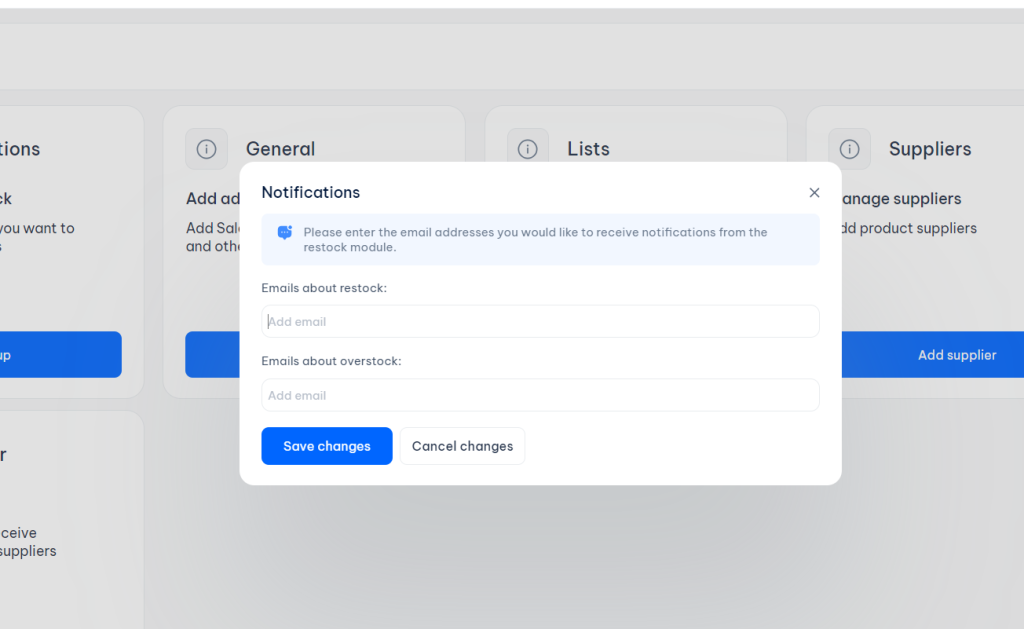
Restock calendar emails – to receive notifications about the need to re-order products from certain suppliers, according to the settings you have set.
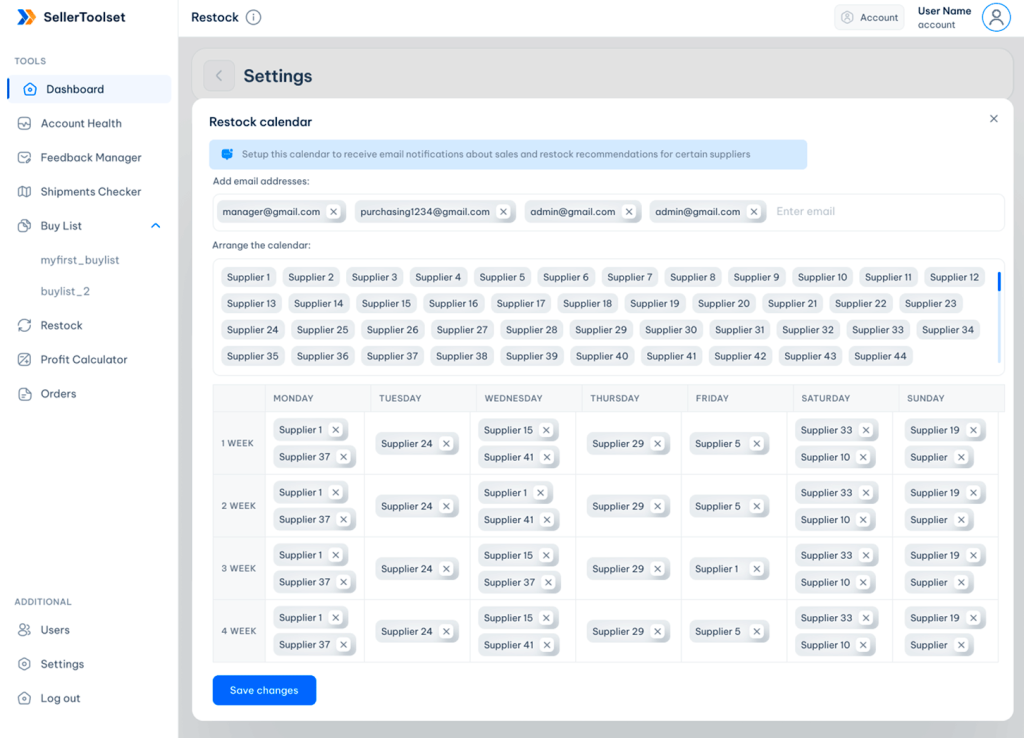
General
Add the additional expenses for all items at the same time.
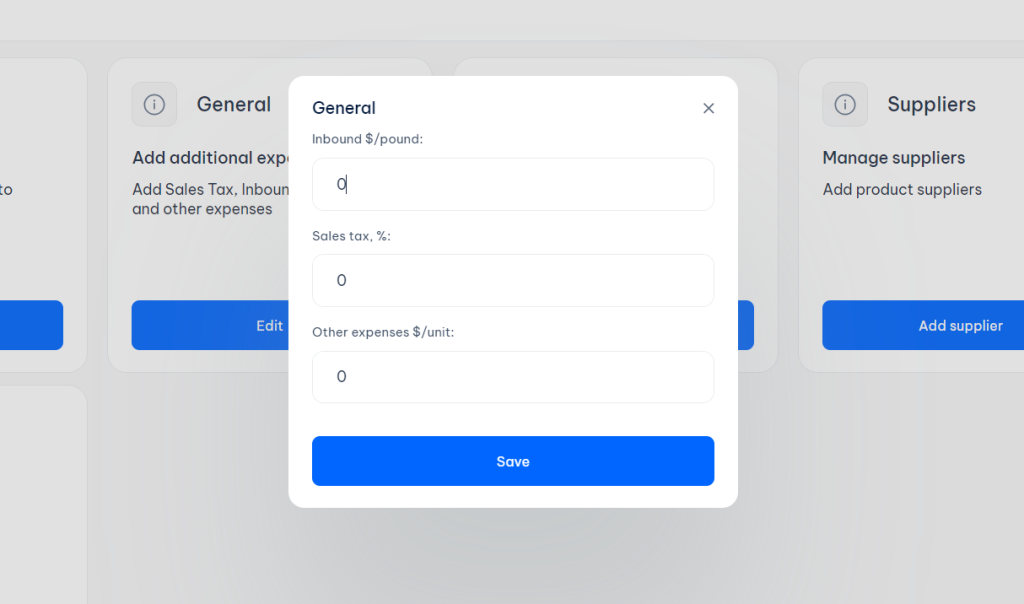
Lists
Create lists for easy sorting of products. Go to Settings to the lists section. Click Add list, enter a title and click Add.
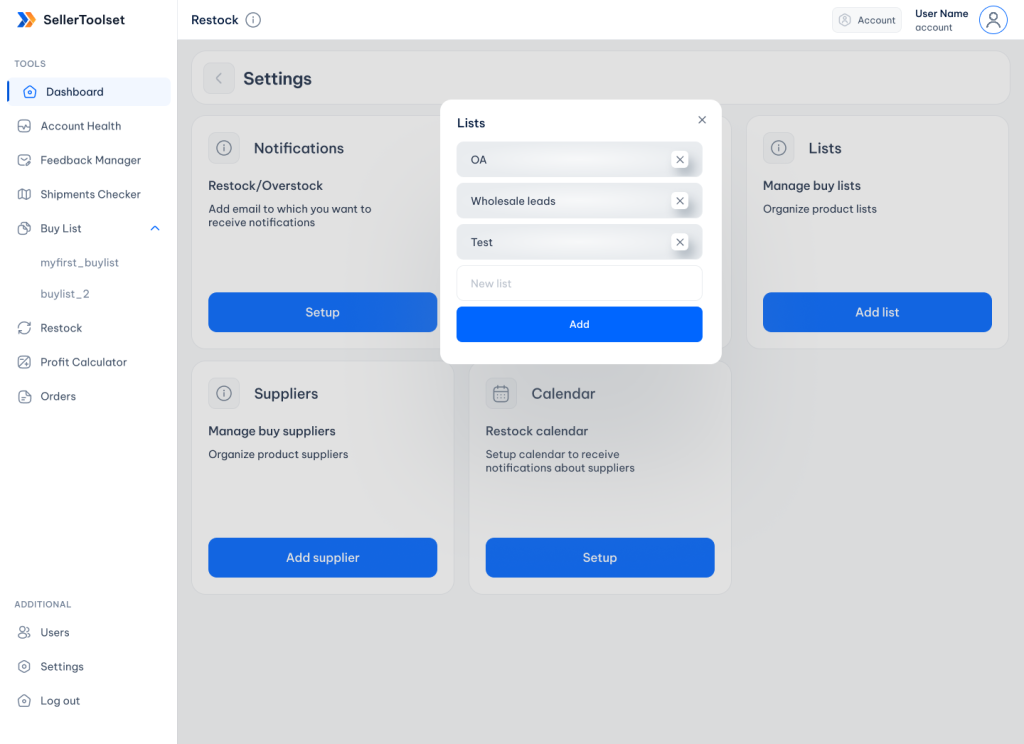
Next, go to the products and assign the appropriate list to the product. After that, you can easily view the lists using filters.
Suppliers
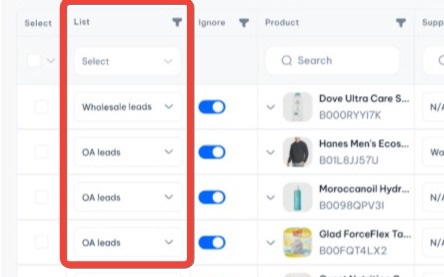
Click Add Supplier, enter a name and other information if necessary, and click Save and Save supplier.
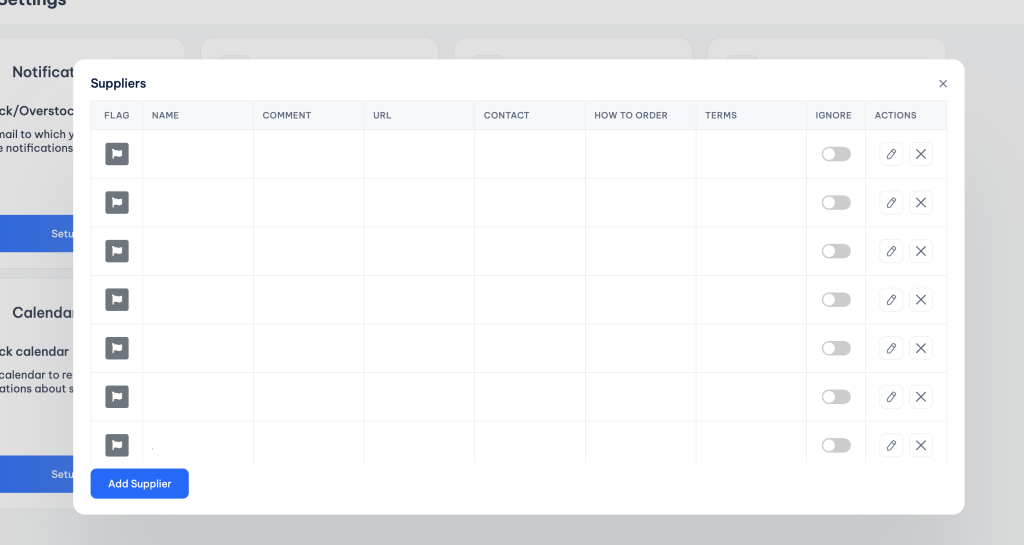
Go to the products and in the Supplier column, assign suppliers to the relevant products.
Restock Calendar
Once you have added Suppliers and assigned them to products, you can create a Restock Calendar. The system will send you notifications with products to be reordered by a certain supplier according to the appointed schedule. To create a schedule, open the Restock Calendar and drag the required supplier from the list to the calendar. Click Save.
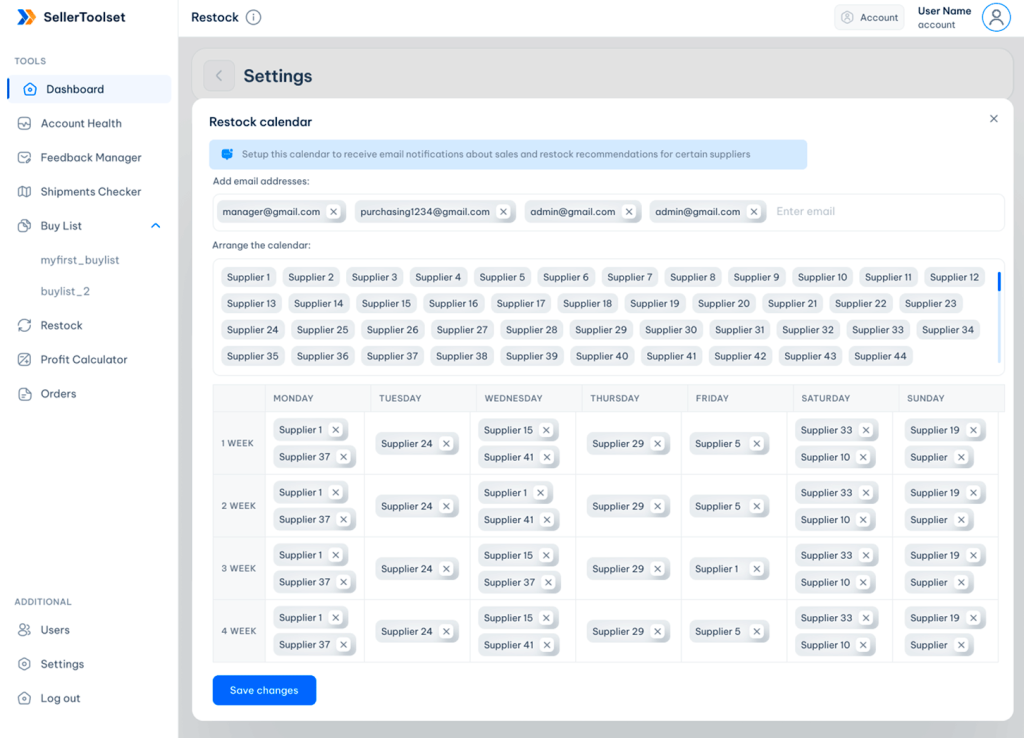
Supplier Sales Statistic
In this section, you can see general statistics by suppliers in the context of Sales, Profit and Units Sold Total. Please note that for the correct calculation of Profit, you need to add the cost of the goods for each product.
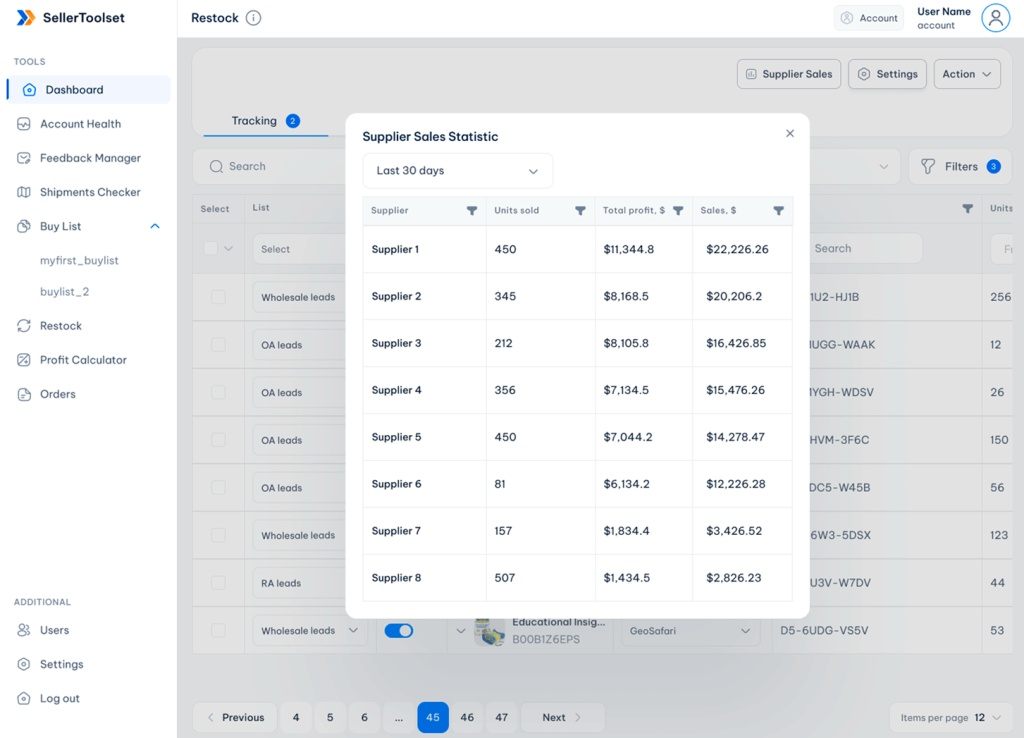
Action:
Export – With this function, you can export the entire list of products to an Excel file.
Import Data – Upload the file with data about Cost, Supplier or Comment.
The file must contain supported columns for data import.
Required column: SKU.
Supported table columns: Cost, Supplier, Comment.
Save the file in csv format.
Check Overwrite if you want to replace existing product information.
Import AMZ Data – Using this function, you can upload sales data for up to 5 years to Restock.
First, you need to log into your Amazon account and then click Import Payments. After that, you will see a window with the upload status.
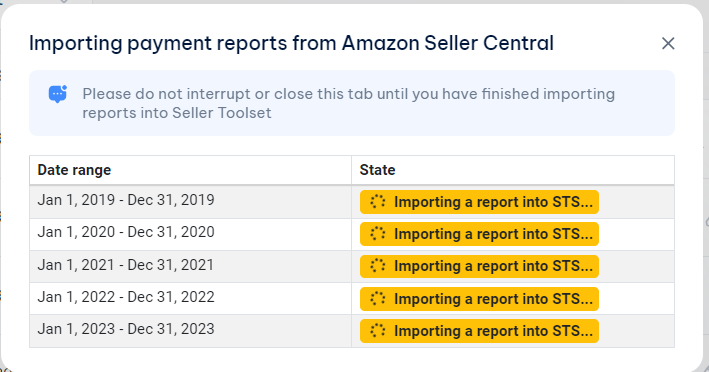
When reports are requested for the first time, the system sends a request to generate a report at Amazon Seller Central. Amazon needs time to generate reports, so you will need to click the button again. Unfortunately, Amazon does not give data for such a long period through the API. Do not close the import window until the upload is complete.
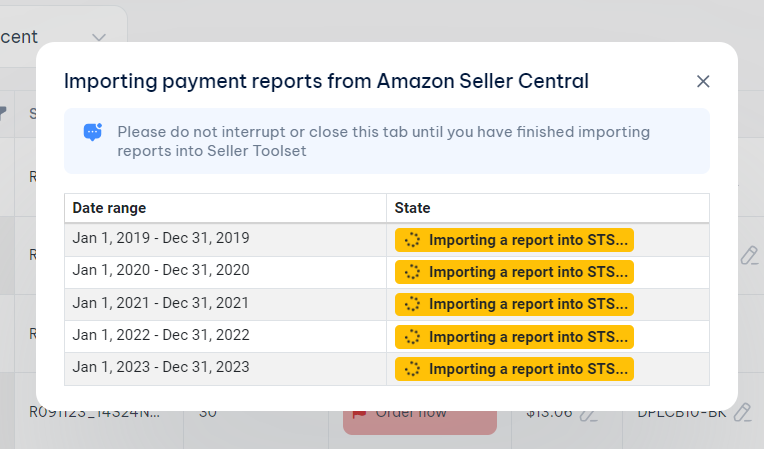
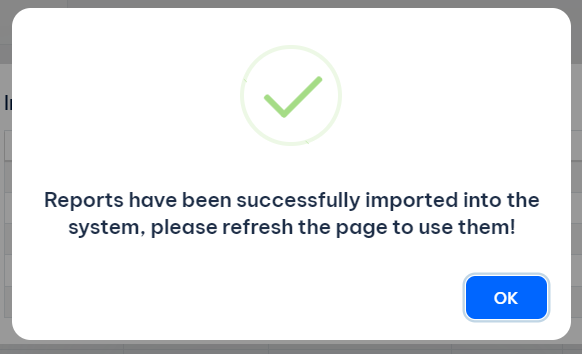
Filters and sort
To sort data in a column, click on its name. By default, sorting occurs from the largest to the smallest value.
The search function above the table searches through all the data, while the search function in a particular column searches data only in it.
To reset all filters and sorting, use the Reset filters function.
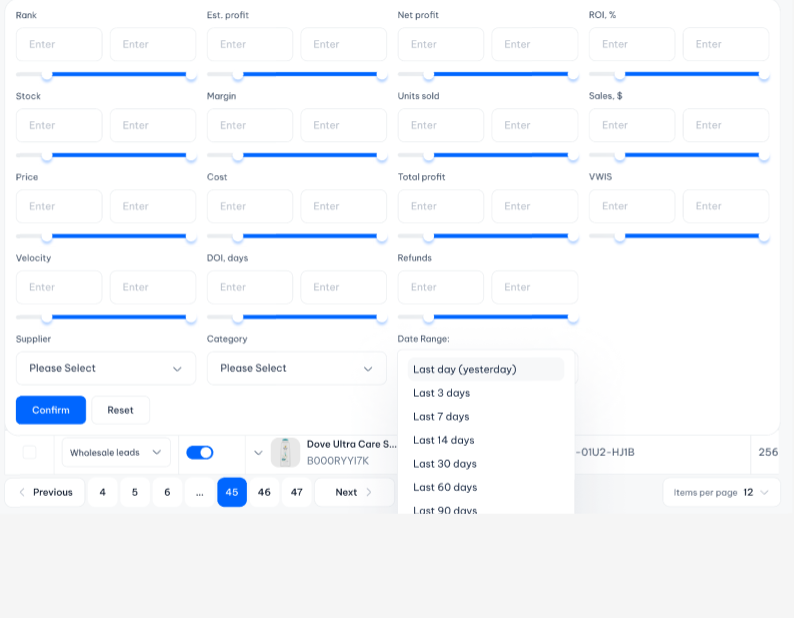
Amazon Seller Central
Our software embeds directly on the Manage Inventory and Restock Inventory pages in Amazon Seller Central. This allows you to see all the information you need in one place. In order for Restock to be displayed in the ASC, go to the Amazon Profit Calculator and enable Show “Restock” in Amazon Seller Central.
After that, you can go to Manage Inventory and Restock Inventory and view all the information right next to the item.
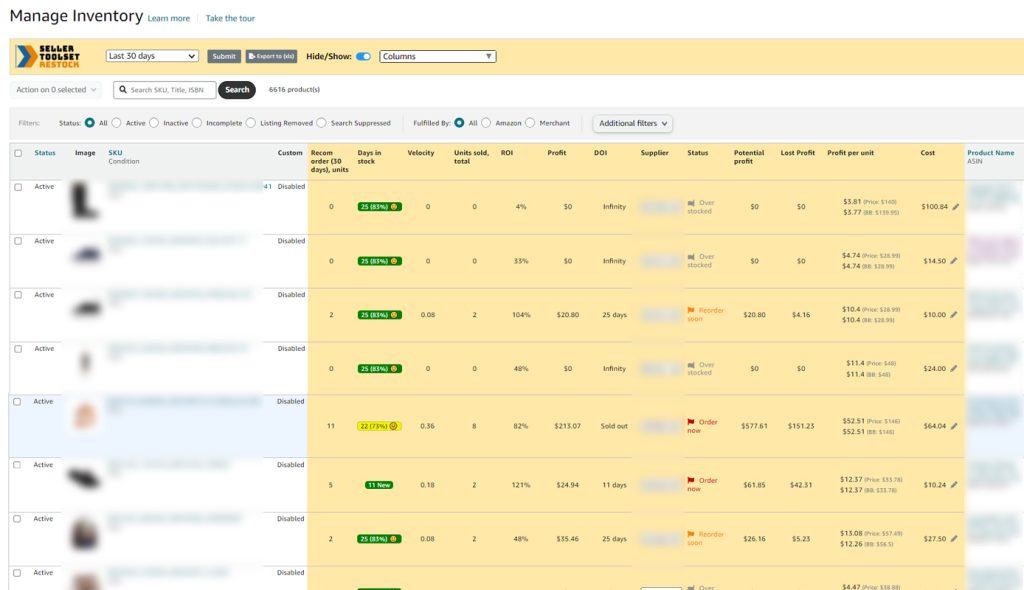
You can easily change data periods in the panel above the products. Select the period from the list or set the period manually.

In the same place, you can change the location of the columns, and enable/disable the columns.
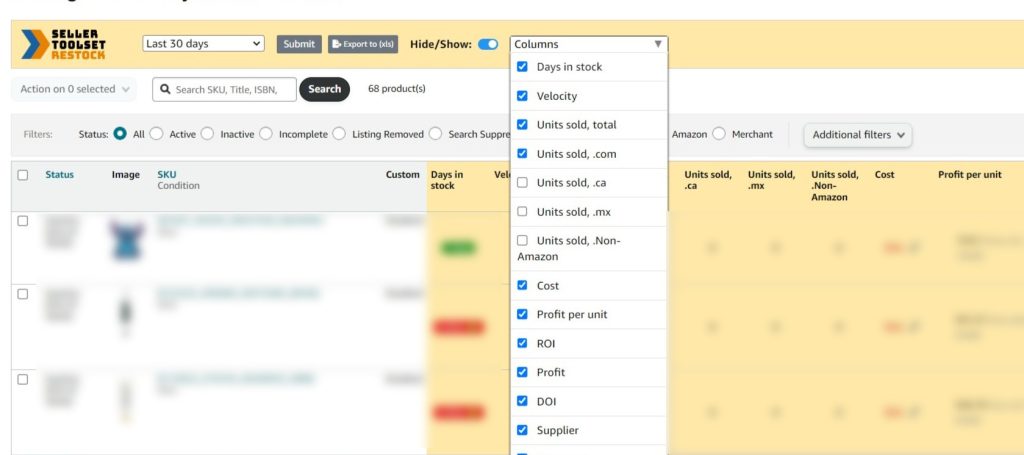
Quickly export data to an Excel file
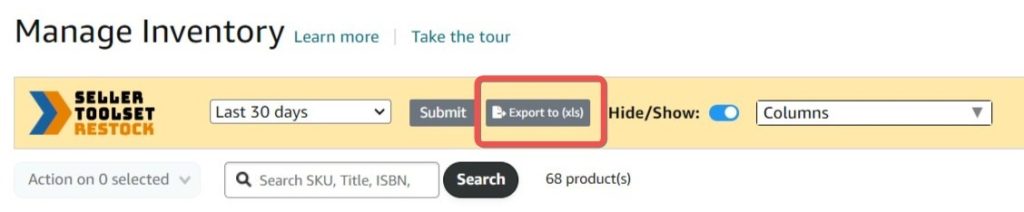
If necessary, disable the display of Restock.
